How to Transfer Data from Android to iPhone [All Models Supported]

Are you upgrading from Android to iPhone? While switching platforms, moving contacts, messages, and other data is necessary. This will continue your workflow on your new iOS device. Moreover, you could try new features and options on your transferred data. To do so, there are some apps and third-party software in the industry. Thus, this article is dedicated to how to transfer data from Android to iPhone.
To successfully transfer files from Android to iPhone, you should follow all the instructions. Doing so lets you shift the data to your iPhone without compromising data quality. Hence, let’s dive into the details discussed in this article.
Part 1: 2 Basic Methods to Transfer Data from Android to iPhone
This part of the article will help you to find the basic solutions. These solutions are easy to follow and do not include complications. Hence, let’s jump to the details given below:
Method 1: Move to iOS
Move to iOS is a special app designed by Apple, and the primary purpose of this app is to transfer all data from an Android device to an iPhone. It has a friendly user interface that helps shift the data conveniently. Moreover, it’s free to use and shows compatibility with every iOS device. Here are the steps on how to transfer Android to iPhone with this app:
Step 1: Begin by setting your iPhone by following the on-screen guidelines. On the “Apps & Data” screen, choose “Move Data from Android.” Meanwhile, download the Move to iOS app on your Android phone.
Step 2: Move to your iOS device and tap “Continue.” This will display a 6-digit code number on your iPhone’s screen. Afterward, open the Move to iOS app on your Android and tap “Continue.” Now, tap “Agree” to accept the terms and conditions. Stay on your Android device and enter the 6-digit code you have received on your iPhone. To move forward, tap “Continue” and then “Connect.”
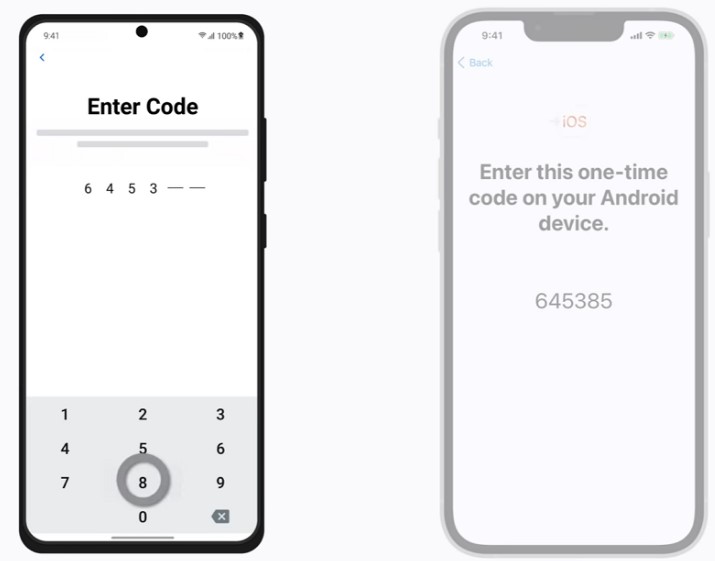
Step 3: Choose the data you want to move on the “Transfer Data” screen. After selecting the data, the transfer process will begin. Leave both devices until the process is done. Afterward, tap “Done” on Android devices. Choose “Continue Setting Up iPhone” on your iPhone and complete the setting process.

Cons
- You can face connectivity issues while transferring huge amounts of data.
- Your iPhone should be brand new to initiate this process. If not, you need to factory reset your iOS device.
Method 2: Google Drive
Cloud storage is another great way to share data from Android to iPhone. Google Drive is the most used cloud storage platform to access data. It offers 15GB of free space that you can use for your data storage. This cloud storage also ensures the security and privacy of data for all users. Thus, check the below instructions to learn how to transfer Android to iPhone.
Step 1: Open the Google Drive app on Android and sign in with your Google account. Afterward, tap the “Plus” button in the bottom right corner. Select ” Upload ” from the pop-up options, select “Upload,” which will take you to your device’s internal storage.
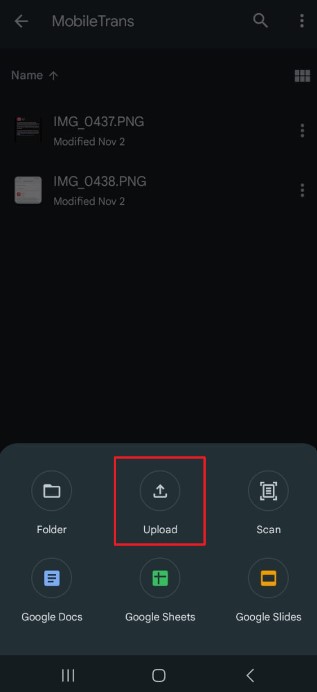
Step 2: You can import the data you want to transfer from the internal storage. Once done, go to your iPhone, install Google Drive, and sign in with the same Google account you used on your Android. After launching Google Drive on your iPhone, your Google account will sync all the data. From there, you can download the files you have uploaded from your Android device.
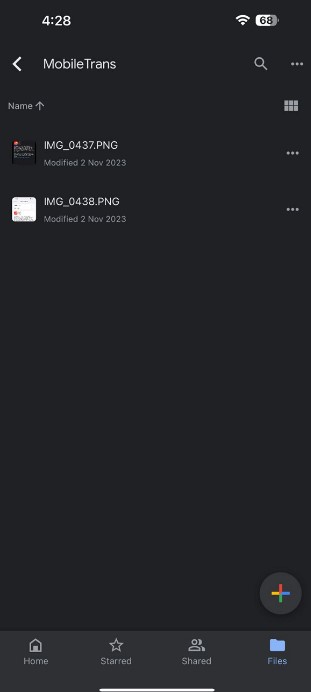
Cons
- Google Drive has limited free storage space. After filling up the 15GB space, you need to buy additional space.
- You have to upload the data files on Drive manually. It can be time-consuming and tiring.
Part 2: The Most Advanced and Innovative Android to iPhone Data Transfer App
Wondershare MobileTrans is an advanced solution to move data across devices. It does not require an internet connection or excessive storage space. As versatile software, it supports more than 6000 devices. With this tool, you won’t face limitations in moving data types. It helps transfer over 18 data types within the blink of an eye. The Phone Transfer feature can ease moving selected data between iOS and Android devices.
Furthermore, this phone transfer toolkit is designed with a simple user interface and blazing-fast algorithms. Without technical experience, you can function with this data transfer tool. Other features like Backup and Restore allow users to manage their data. Thus, it’s a resourceful tool compatible with Mac and Windows OS.
Key Features
- WhatsApp Transfer: This feature helps move the selected WhatsApp data across smartphones. Not only WhatsApp chat, but it can also transfer WhatsApp contacts and stickers to other devices.
- Restore Erased WhatsApp Chats: Restoring deleted WhatsApp messages is complicated for beginners. However, this tool has come up with a simple and easy solution. It uses advanced technology to restore the erased WhatsApp messages in a few minutes.
- Supports Playlist Transfer: MobileTrans is a unique tool that supports many music streaming platforms. With this compatibility, users can move their preferred playlists between music streaming services. Hence, you can move playlists to and from YouTube, Apple, etc.
Detailed Step-by-Step Guide to Move Data from Android to iPhone
Do you know how to transfer Android to iPhone with this tool? This section has described the instructions below in a simple manner. Hence, let’s dive into the details:
Step 1: Access the Phone to Phone Feature
After installing Wondershare MobileTrans, select “Phone Transfer” from its top section. By moving forward, choose the “Phone to Phone” tool from the Phone Transfer tools. Furthermore, use an original USB cable to connect Android and iPhone devices to your computer.
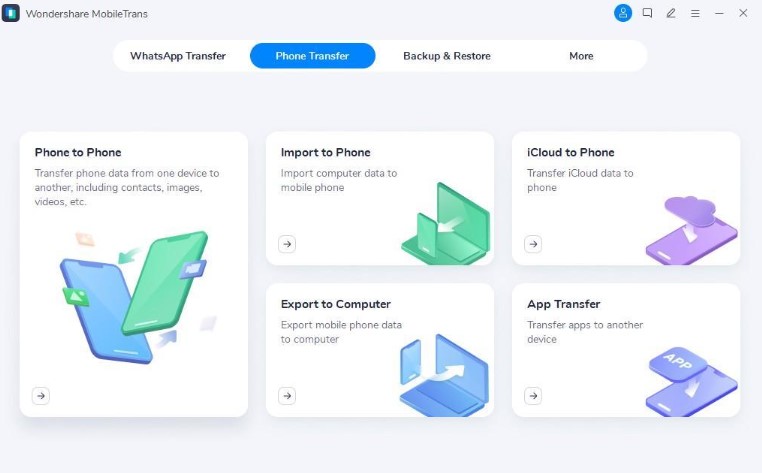
Step 2: Choose the Data to Transfer from Android
Once the devices are attached, the tool will ask you to select contents to copy. Thus, choose the data you want to transfer from Android to iPhone. Once done, click the “Start” button to begin the transfer process. After some time, the transfer process will end, and you can check the transferred data on your iPhone.
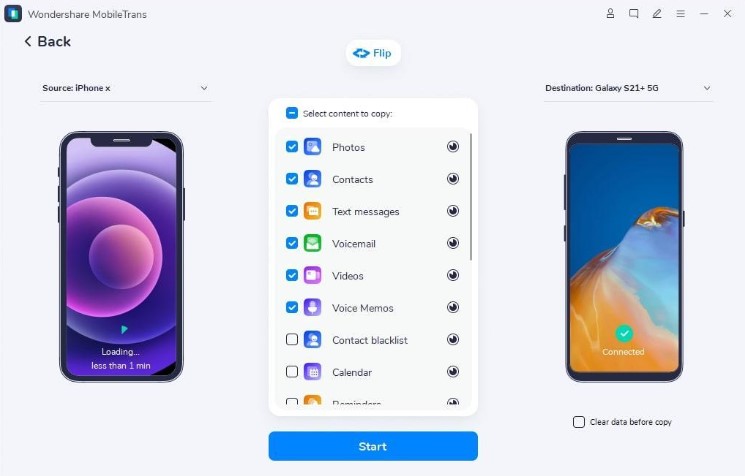
Conclusion
Moving data from Android to iPhone should be done automatically. This will save you time and manual work. Therefore, MobileTrans is the ultimate option to shift data across devices without compatibility problems. Along with Phone Transfer, it can also transfer WhatsApp data between devices. The whole process is pretty straightforward and won’t require additional effort. Hence, this guide is helpful for users discovering how to transfer data from Android to iPhone.




