Invoice Template in Excel-How to Download and Why to Use It
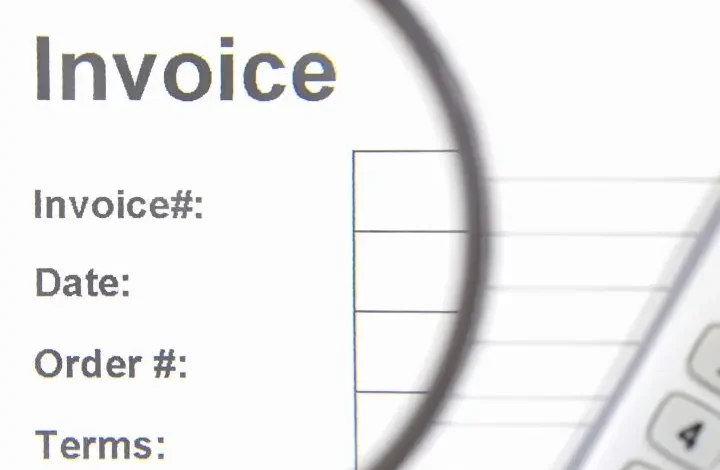
Introduction
Many small business owners handle their invoicing and billing tasks on their own. A few others outsource the billing tasks to other professional accountants. Regardless of your method, both are lengthy and time-consuming, forcing you to bear a considerable cost.
Luckily, businesses may now get suitable invoice templates in Excel formats to automate the entire process and avoid bearing a huge cost or spending hours for the billing tasks. Here, you will learn the steps to download an invoice template in the Excel format, and the reasons to use it.
Steps to Download an Invoice Template in Excel
Business owners may use customized invoice templates in Excel to prepare invoices for their customers. For this, one should follow the below steps to prepare your invoice by using an Excel template-
Open Microsoft Excel
To start, you must launch and open Microsoft Excel on your PC. Once the MS Excel opens, you will get Template, where you must click New. Doing so will give you a new page with a massive collection of Excel templates.
Find an Invoice Template
Use the search bar on your Excel to type invoice to find invoice templates. To search, your computer or laptop must stay connected to Wi-Fi or the Internet.
Select a Specific Template
Scroll through diverse invoice template options to select the one that perfectly matches your business. Microsoft Excel provides a variety of invoice templates, including, but not limited to, service invoices, sales invoices, and shipping invoices. Select the one that fulfills your business needs and has a friendly design that matches your company or business’s brand.
Preview and Create the Invoice Template
After you select an invoice template based on your brand and other fulfilling criteria, click on the same template to preview it. Later, click Create to open the respective Excel template in your new PC’s window.
Add Customization Features to Your Invoice
Edit the selected invoice to highlight the necessary details related to your project. You must especially include the following information about your company and your client-
- Logo of your company or business
- Accurate and detailed information of your company/business, which includes your name, business address, email address, and phone number
- The contact details of your client
- The date of your invoice and a valid invoice number
- The due date of the payment
- The payment terms, which include the pre-decided payment methods and details on late fees
- List of items with descriptions, the rate per product/item or the rate of offered services, the total working hours, the total quantity delivered, and others
- A subtotal for every type of service delivered to your client
- The total due amount for the created invoice, which must also include the GST or other applicable taxes
Save Your Customized Invoice
Once you have added all the mandatory information to your selected invoice template, save it to your computer in an Excel document. This will allow you to easily edit it later, depending on your requirements.
Send Your Final Invoice
In the last step, email the final invoice to your client. Include a short invoice letter with your attached Invoice Excel document. The letter will highlight the necessary details, like the due date of the invoice and the total amount your client needs to pay to you or your company.
Reasons to use Invoice Templates in Excel
Companies and businesses should use invoice templates in Excel for the following valid reasons-
Consistency
Invoice Excel formats let businesses send the same invoice to different clients to ensure steady and reliable business. Such formats also help customers acquire knowledge on navigating their invoices quickly, leading to faster payments.
Automation
Invoice templates in Excel let users set up their automated payment reminders. Indeed, you do not need to monitor individual payment reminders or prepare separate invoices for your clients. Moreover, you will receive payments timely without any delay.
Customization
Businesses may customize their Invoice templates to meet their specific requirements and brands. For instance, they can change the text, fonts, and colors and add the business logo.
Data Management
Excel templates provide data management and calculation tools for many complex invoice scenarios.
Conclusion
Excel invoice templates are easy ways to create and send professionally-looking invoices to your clients. Select the one that best suits your company/business, customize it, and use it to streamline your business processes, boost productivity, and achieve financial management.
Frequently Asked Questions
What types of invoices can I send in Excel formats?
You may use Microsoft Excel to create and share invoices when you need to work on and represent tables of bulk data. Excel is flexible and supports several formulas to ease the process of preparing invoices.
How do you customize an Excel invoice template to match the business/brand?
Customizing an invoice template in Excel to match the business/brand is straightforward. You only need to add the company’s logo to its header. To achieve consistency, a combination of colors for the text, borders, and design elements is needed.
What is the significance of customization in Excel invoice templates?
Customization features give your invoices a professional look and highlight your brand or company’s identity to your clients.
Does an Excel invoice template provide support to multi-currency transactions?
Yes, an Excel invoice template supports multi-currency transactions. Only users need to include a suitable currency field to mention the type of currency for every transaction, and the Excel currency format must be used to place the appropriate symbols.
How does an Excel invoice template handle taxes for its users? An Excel invoice template handles taxes by adding a separate field for the tax rate and applying it to your subtotal. It also uses different formulas to calculate and highlight the tax amount in the due amount. Label the taxation rate and the amount of tax on your invoice to ensure transparency.




